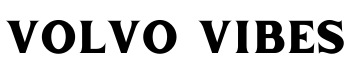If the My Volvo App Not Connecting? message appears, this short guide walks you through fast, reliable steps to restore the link between your car and phone. You’ll get clear, practical checks that take minutes and often fix the issue without extra tools.
First, confirm both devices have steady internet and background refresh enabled. The Volvo app needs permissions, a valid account session, and up-to-date software to show refreshed vehicle status and remote controls.
Next, learn the signs that point to an app problem versus a car issue. Simple actions — restart the phone and the car systems, update the app and phone OS, or sign out and sign back into the account — usually solve one-off connection issues fast.
Key Takeaways
- Check internet, permissions, and background refresh on phone first.
- Update the app and phone OS before deeper troubleshooting.
- Restart phone and car systems for a quick potential fix.
- Sign out and back into your account to refresh secure tokens.
- Document steps taken if you need to contact support later.
- Use advanced options like removing and re-adding the car only if quick steps fail.
Quick fixes to get the Volvo Cars app connected right now
A few simple steps can usually get the cars app talking to your vehicle again right away. Start by confirming service and basic connectivity: check cellular or Wi‑Fi on your phone, disable any VPN or private relay, and confirm the car has signal where it’s parked.
Restart sequence: app, phone, and center
Force-close the app, reboot the phone, then restart the car infotainment center. This three-step reset often clears stalled services in one pass.
Updates, profiles and permissions
Install the latest Volvo cars app and phone OS updates. Open your profile, verify login and that digital keys are active. Grant Bluetooth, Location, Background App Refresh, and Notifications so the app can run reliably.
Bluetooth and location toggles, and safe reset
Toggle Bluetooth and Location Services for the car app. If issues persist, clear cache or offload/reinstall the app to refresh binaries without losing data.
- Re-pair devices if proximity features fail.
- Try steps a couple of times, then wait 1–2 days after updates for services to stabilize.
My Volvo App Not Connecting? Pinpoint the issue by connection type
Start by identifying where the break occurs. A short isolation step saves time and points you to the right fix.
Bluetooth pairing and nearby phone conflicts
Symptoms: intermittent pairing, multiple devices fighting for control, or failed auto-connect.
Remove stale pairings on both the car and phones. Keep only one primary device set to auto-connect. Reboot radios if pairing stalls.
Cellular and connected car signal problems
Test the vehicle in a different location to rule out weak signal. Check that your carrier allows background data and that connected car services are active for your region or subscription.

Account, profile and keys
Mismatched profiles, pending invites, or missing keys can block features even when the app opens. Verify the correct profile and confirm the right vehicle is selected.
Screen, UI and delayed views
If a view freezes or a spinner keeps running, the interface may be cached or partially synced. Clear cache or reinstall to restore the screen without changing car settings.
- Compare behavior on another device to tell if the problem is account-wide or phone-specific.
- Record time and place for intermittent faults to reveal signal patterns.
Advanced steps when basic fixes don’t work
When simple steps fail, move to targeted resets that rebuild account and car links. Start with account-level moves: sign out of the app, reboot your phone, then sign back in to force new authentication tokens.
If that does not restore remote features, remove the vehicle from the app and re‑add it. This often rebuilds permissions for keys and other commands without changing vehicle settings.

Reset paths: logout/login, remove car from app, then re‑add
After re-adding, test basic controls in stages. Re-pair Bluetooth and confirm location services. If functions remain missing or the screen shows repeated errors, proceed to an in-car infotainment reset to clear temporary caches.
Factory reset considerations and when to contact a dealer
Reserve a factory reset for persistent faults only. Document each step taken, back up favorites and profiles, and note what data will erase with a factory procedure.
If problems persist after a full reset, prepare a concise case: timestamps, locations, screenshots of the screen messages, and exact steps tried. Bring this to a dealer so technicians can run module diagnostics, verify software versions, and check telematics health.
- Do update car software and reassign keys after any reset.
- Do test one function at a time to isolate remaining issues.
- Contact a dealer when hardware warnings or repeated command failures appear.
Conclusion
Conclude with a short action plan to restore reliable remote control from your phone. Use the prioritized checklist, test one change at a time, and record what worked over the week or days you tested. This makes the case clear for helpers or support.
Share notes with household members so duplicate pairings and conflicting settings do not repeat. When you seek peer help, post screenshots and a brief timeline of last week’s steps. Browse home forums and forums fwd awd for recent replies and ideas from members of fwd awd Volvos and AWD Volvos.
If the problem persists after methodical checks, compile your account details, views, and attempts, then escalate to dealer support. Thanks for using this guide—save it at home and return when the app acts up again.
FAQ
Why won’t the Volvo Cars app show my vehicle status or respond to remote commands?
Check basic connectivity first: ensure your phone has active cellular or Wi‑Fi, disable VPN or private relay, and confirm the car’s connected‑car service is active. Then restart the app, reboot your phone, and restart the infotainment system. Verify the app is updated and that Background App Refresh, Location, Bluetooth, and Notifications are enabled for the app. If status still fails, sign out and back into your account to refresh tokens and reinitialize secure services.
The app worked yesterday but now shows a spinning loader or frozen screen — what should I do?
UI glitches usually come from cached state or a partial sync. Force‑close the app and clear its cache (Android) or use Offload App (iOS) to preserve data, then reopen or reinstall. If the spinner persists, try the restart sequence: app, phone, then infotainment. Document the exact behavior and any error text before reattempting so you can escalate with clear evidence if needed.
Bluetooth proximity features aren’t working even though the phone is paired to the car.
Remove stale pairings on both the phone and the car, then re‑pair as the primary device. Ensure only one phone is set to auto‑connect to avoid conflicts. Confirm Location Services and Bluetooth permissions are granted and that Low Power Mode or Data Saver isn’t blocking background activity the app needs for proximity checks.
Some functions (locks or climate) work but others don’t — is that an app issue or something else?
When certain commands succeed and others fail, map each problem to a service layer: locks/climate/telemetry use different backend calls. If commands execute but status is stale, it’s likely polling/telemetry; if a specific feature consistently fails, it may be an authorization or provisioning issue tied to your profile or keys. Test from another device on the same account to confirm whether the issue is device‑specific or account‑wide.
I get frequent login prompts or authentication errors — how do I fix session problems?
Sign out of the app, reboot your phone, then sign back in to refresh session tokens. Confirm your account email and password, and check for pending invites or profile mismatches that could block access to certain VINs. If two‑factor prompts appear, complete them and then verify keys and permissions under Profiles in the app.
After updating the app or phone OS, the vehicle won’t connect — what now?
Allow background services 24–48 hours to stabilize after updates. Meanwhile, ensure both the app and OS are on the latest versions. If problems persist, force‑close and restart the app, reboot the phone, and reboot the car’s infotainment center. If failing still, try reinstalling the app (use Offload on iOS to keep data) and reauthenticate.
Could carrier signal or regional provisioning block connected‑car features?
Yes. Test the car in a different location to rule out weak cellular signal. Confirm your carrier doesn’t limit background data for the app and that the car’s telematics subscription is active and provisioned for your region. If connected‑car services appear suspended, contact support or your dealer to verify backend provisioning.
I tried everything — when should I remove and re‑add the vehicle or do a factory reset?
Remove and re‑add the vehicle after trying restarts, updates, permission checks, cache clears, and account sign‑out/sign‑in. Document steps taken first. Reserve a factory reset on the infotainment unit or car only for persistent faults that survive all other measures. After any reset, update software, re‑pair phones, and reassign keys one step at a time to isolate remaining issues.
How can I tell if the problem is tied to one phone or my account across devices?
Install and log into the app on a second device using the same account. If the second device behaves correctly, focus on the original phone’s permissions, radios, and app data. If both devices show the same failure, the issue is likely account‑level or backend provisioning and should be escalated to support.
What information should I collect before contacting dealer or support?
Record timestamps, location, steps tried, and outcomes. Capture screenshots or short video of any error messages, spinning loaders, or failed command responses. Note your app and phone OS versions, the vehicle VIN, and whether the car has recent software updates. This concise case summary accelerates diagnosis and helps the dealer validate telemetry and provisioning at their end.