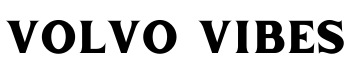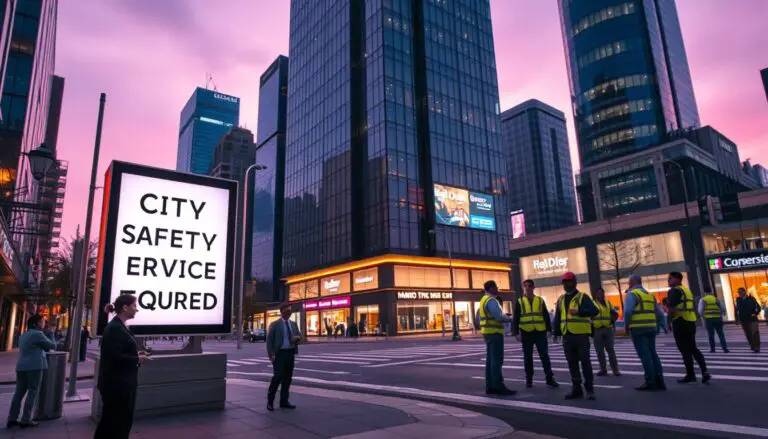This introduction outlines practical steps and key benefits for locating a Volvo car using the Volvo Cars app. The app shows the exact location on a map and offers quick actions like flashing lights and honking to help you spot the vehicle in a crowded lot.
Pairing is straightforward. You need a Volvo ID, the VIN, and a four-digit PIN. Setup asks you to sit in the driver’s seat with the ignition on and press the overhead On Call button while the app guides the process.
The app delivers useful information at a glance, such as vehicle status, remote functions (start, lock/unlock, SOS), and a driving log that stores trip details for up to 40 days with Excel export for mileage and fuel data.
One account supports multiple cars, so households can manage up to ten vehicles under one Volvo ID. You can also call your retailer from the app when you need service or accessories.
This guide will walk through prerequisites, permissions, pairing, live map use, and exporting trip details so you can use these features right away.
Key Takeaways
- The Volvo Cars app pinpoints your car on a map and offers quick-find actions.
- Pairing requires a Volvo ID, VIN, and a four-digit PIN with guided in-car steps.
- Remote functions include start, lock/unlock, SOS, and vehicle status info.
- The driving log saves trip details for 40 days and exports to Excel for records.
- One account can manage multiple vehicles and call a retailer from the app.
What You Can Track and What You Need Right Now
Confirm required versions before you enable trip logging. Update vehicle software to 2.11 or later, the in‑car Driving Journal app to 1.4.3+, and the volvo cars app on your device to 5.31 or later. This prevents pairing hiccups and keeps exports working.
Next, check your Volvo ID. If the email used for your order differs from the account email, create a new Volvo ID with that order email so ownership and order status appear correctly.
Enable privacy and location permissions
On the center display, go to Privacy > Volvo privacy settings and enable Driving Journal. When prompted, allow access to car information.
Set device location first to “While using the app,” then follow the prompt and allow location “all the time.” This two-step choice ensures continuous logging even when the app runs in the background.
- What is recorded: trip distance, mileage, time stamps, and route data for export.
- Device checklist: keep the app updated, enable Bluetooth and cellular or Wi‑Fi, and allow notifications so prompts show on the screen.
- Control: you can disable these settings anytime from the center display without losing other features.
Finally, open the car tab in the volvo cars app, select Driving Journal, and turn on trips log so recordings start with your next drive.
How to Track Your Volvo’s Location: Apps, Website, VIN Tracking
From the main car screen, the app displays an up-to-date map pin and quick controls for common actions. Open the car view and confirm the current position on the map so you can orient yourself in parking garages or unfamiliar neighborhoods.
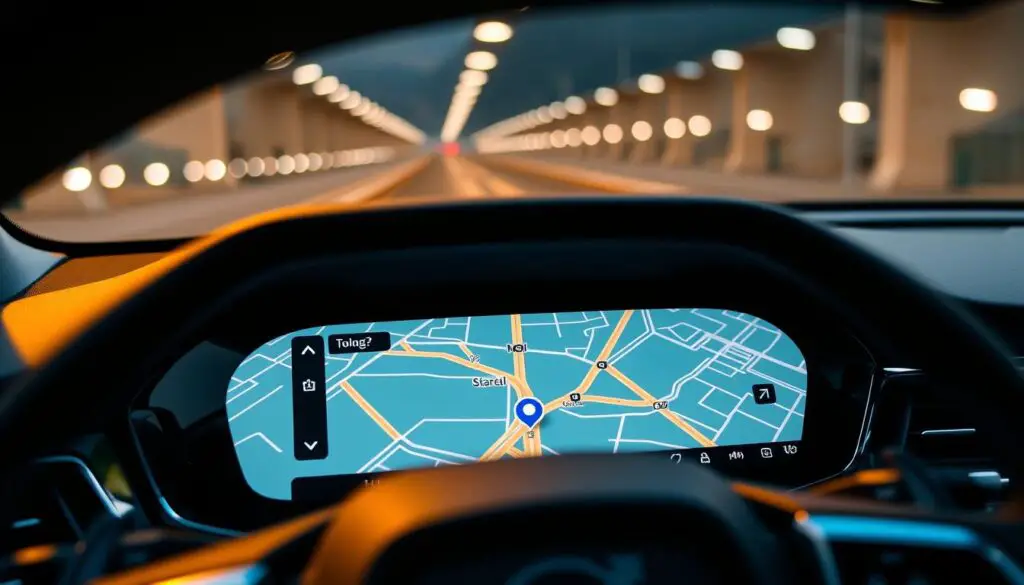
Locate the vehicle and use quick actions
Tap the on-screen button for quick actions. The controls let you flash lights and trigger the horn when you need help finding the vehicle at night or in crowded lots.
Driving Journal and export options
Driving Journal keeps a list of trips for up to 40 days. You may also merge short stops, split errands, or categorize each trip as Business, Personal, or Unassigned.
Export with one tap to Excel. With Google built-in, you can also export CSV and HTML for sharing or accounting.
Pairing, multiple vehicles, and new order status
Pair by entering registration and the Volvo On Call PIN, then press the overhead On Call button in the car within two minutes to finish activation.
Manage multiple vehicles under one Volvo ID and switch between entries from More > Volvo ID > Connected Vehicles > Add vehicle. To view order progress or retailer details, sign in with the order email and check the Connected Vehicles panel for status, phone, and address.
Step-by-Step Setup and Troubleshooting
Follow these steps for a smooth setup and quick fixes when pairing the app with your car. Start by installing the volvo cars app and creating a Volvo ID. Sign in using the same credentials you plan to keep for service and order access.

Create your Volvo ID, download the app, and sign in
Sit in the driver seat with the ignition on. On the phone, open the app and enter registration and Volvo On Call PIN when prompted.
Pair the app with Sensus touchscreen or without
Sensus touchscreen: Tap the top of the screen > Settings > Communications and uncheck Vehicle modem Internet. Enter the VIN and PIN in the app, then press and hold the overhead On Call button for one second within two minutes. After pairing, re-enable Vehicle modem Internet.
Without touchscreen: Press My Car twice, choose Internet Settings, set Connect through to None. Log in on the phone, enter VIN and PIN, then press the overhead On Call button. Finish in Apps > Settings > Volvo ID and register your email.
Turn on Driving Journal, manage trips, and disable when needed
On the center display go to Privacy > Volvo privacy settings and enable Driving Journal. In the volvo cars app, turn on trips log so each trip saves distance, duration, and route.
“Assign Business or Personal categories, merge short stops, and export records for accounting or sharing.”
| Action | Location | Result |
|---|---|---|
| Create Volvo ID | Phone app | Account links orders and services |
| Temporary modem change | Center screen settings | Allows clean pairing |
| Enable Driving Journal | Privacy settings (center) | Trips recorded and exportable |
- Restore Vehicle modem Internet after pairing to keep in-car features and hotspot.
- If connection fails, check software versions and cellular signal on the phone.
- For delayed data, refresh the app and ensure recent driving has occurred.
Conclusion
,Confirm the key remote actions work from the car view and test a simple command before you leave.
Use the app to spot your car on the map, then tap quick controls to flash the lights or sound the horn for a fast visual or audible cue.
Centralize ownership by signing in with the correct email and managing all vehicles under one volvo cars account. Trusted members may also gain access for shared convenience.
Enable the Driving Journal for a clean trip log you can export at tax time. Review privacy settings and keep software current. Finally, check retailer inventory or contact your dealer from the app when planning a purchase.
Open the app now and verify setup so these features save you time mile after mile.
FAQ
What credentials and app are required before using remote vehicle services?
Create a Volvo ID, install the Volvo Cars app on your phone, and ensure your vehicle runs compatible software. Sign in with the same Volvo ID on both phone and car. Grant location and notification permissions, and enable remote services in vehicle settings so the app can communicate with your car.
Can I locate my XC40 or any Volvo on a live map inside the app?
Yes. Open the Volvo Cars app and choose the vehicle; the map shows its current position when the car shares location data. Real-time updates depend on cellular availability and the car’s connected services subscription.
What privacy controls exist for trip logging and location sharing?
Driving Journal must be enabled for trip logging. You can switch it off anytime in the app or vehicle settings. The app asks for explicit location permission and lists which data is shared; family members or additional accounts can be managed through the Volvo ID settings.
How do I pair my phone with a Volvo that has a Sensus touchscreen?
On the touchscreen, go to Settings > Connectivity > Volvo On Call or Mobile Services and follow pairing instructions. In the app choose Add Vehicle, enter the VIN if prompted, and approve the connection in the car. Keep Bluetooth and Wi‑Fi on during setup.
Is there a different pairing method for models without a touchscreen?
Yes. Use the physical controls or the center display menu to access connectivity options. The app guides you through entering the VIN and activation code shown on the instrument cluster or printed in the owner documentation when a touchscreen is absent.
How can I use the app to find my car in a crowded lot?
Use the vehicle locator in the app and trigger visual and audible signals: flash lights and sound the horn if your subscription and model support those remote commands. These features help you spot the car quickly at short range.
Can I log trips and export mileage records for taxes or expense reports?
Driving Journal records trips automatically when enabled. You can categorize journeys, merge or split trips, and export logs in common formats such as CSV, Excel, or HTML for reporting and reimbursement.
How do I manage multiple Volvos within one app account?
Add each vehicle to your Volvo ID account by entering its VIN or accepting the retailer’s invitation. The app displays a vehicle list and lets you switch between cars, view individual trip logs, and control remote functions per vehicle.
Does the app show order status and retailer contact for a new car?
Yes. If you registered a new order, the app provides order tracking and dealer information. You can view estimated delivery, retailer details, and any software or registration updates tied to the vehicle.
What troubleshooting steps help when the app cannot find the vehicle?
Verify the car has an active connected services subscription and cellular signal. Confirm Volvo ID sign‑in on both phone and vehicle, check software versions, and restart the app and car systems. If problems persist, contact your Volvo retailer or customer support.
How do I change Driving Journal categories or remove incorrect trip entries?
Open Driving Journal in the app, select the trip, and edit its category or delete the entry. You can merge adjacent trips that belong together or split a trip recorded as one when needed. Changes sync to your Volvo ID account.
Are remote temperature and seat preconditioning controls available through the app?
Many Volvo models with climate or seat preconditioning support remote start of heating or cooling via the app. Availability depends on model, powertrain, and regional regulations, and these features may require a connected services subscription.
Can members of my household access vehicle location and controls?
You can add additional users to the Volvo ID account or share limited access through family settings in the app. Manage permissions carefully to control who can view location, start remote functions, or access trip logs.