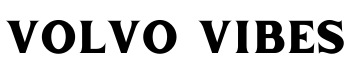You can now get hands-free help in your Volvo car with Google Assistant. Easily control a number of functions in your Volvo with your voice by using it. But, as easy as it makes your life, there can be some issues with it. So, Why is your Volvo Google Assistant not working? And how can you fix it?
Volvo Google Assistant not working issue can be caused by any issue in the software, updates, bugs, or cache files. You can solve this issue by updating the system software, Google Assistant, or by resetting the Google Assistant system. The process is simple and doesn’t require any professional help.
From my experience, I’ve been able to help many people with this problem since its release. I’ll try to share those tips and methods with you today.
Volvo Google Assistant Not Working- What Could Be The Reason
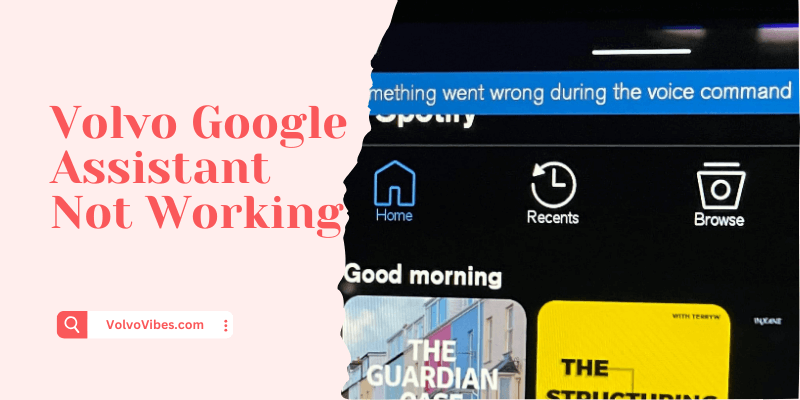
There could be many reasons why your Volvo Google Assistant is not working. Volvo has installed Google built-in in almost every vehicle in recent times. The infotainment system allows a smooth collaboration between Google services and the features of the car.
From what I’ve seen so far, the problem is mostly associated with updates. As it’s a software-based service, any update in the application or system causes it to malfunction. Other problems include cache, firmware updates, incompatible applications, etc.
Easy Solutions To Volvo Google Assistant Not Working Issue
The good news is, you won’t have to spend any money on this problem. The problem is not related to any hardware. So, most of the fixes can be done in your garage or your parking.
Here are a few troubleshooting tips to fix the Volvo Google Assistant not working issue:
1. Clear Cache In Volvo Google Assistant
Your Volvo Google Assistant might not work smoothly if there’s too much cache file in the app data. To clear cache files:
- Go to Settings
- Click on Applications
- Then go to Show all apps
- Enter into Google Assistant and go to Storage
- Clear all cache files
2. Reset Google Infotainment To Resolve The Issue
One of the most effective fixes to the Volvo Google Assistant not working problem is resetting the infotainment system. To reset the infotainment system:
- Press and hold the home key button for 30 seconds or up until the Volvo logo appears
- This will disable the Google Assistant voice command.
- Now repeat step one and hold the key again, it’ll reset the voice command again.
3. Check Whether The Voice Settings Are ON Or Off
A lot of people make the mistake of trying to use Google Assistant without even turning the feature on. So, make sure you’ve turned on the Voice command service. To do so:
- Go to the car display home screen.
- In the Apps section, go to Settings
- Go to Google and then click on Google Assistant
- There you’ll find the Say “Hello Google” option.
- Turn it on
4. Volvo System Update Can Fix Google Assistant Not Working Issue
Volvo system updates are necessary for a seamless experience. These updates are called over-the-air (OTA) software updates.
OTA updates are important to get your Google service going. There are two parts of OTA updates: Downloading and installation.
You don’t have to look for updates manually if you activate the auto-update.
- Go to Settings and click on System.
- Go to Software Update and select Automatic Software Download.
Once you’ve downloaded the software, you’ll receive a notification to install the software. The notification will be shown in the center display. You can install it immediately or postpone it. You have to press Install Now and follow the procedure given on the screen.
The installation takes more than 90 minutes on average, so you should do it when your car is sitting idle.
5. Volvo Google Assistant Update Is Necessary
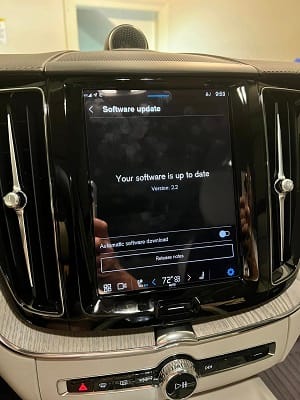
Updating Google Assistant regularly is important to keep up with the database. You’ll get the latest features and bug fixes with each update. If your Volvo Google Assistant is not working, try updating it.
The process is quite simple.
- Go to the home screen
- Go to apps
- Click on Settings and select Google
- Go to Google Assistant
- The update option will be available in the top right.
Setting Up Your Google Profile In Volvo
When you log into your Google profile in your Volvo, it will automatically save all the adjustments you make including your mirrors, seats, radio, etc to your profile.
These are the following things that you’d require before setting up your Google profile:
- Your Volvo ID, and password
- Google account and password
- Latest version of the Volvo Cars app
- The Volvo ID and password should be created in the mobile app.
Follow these instructions to set up your Google account in your Volvo car:
- On the center display, click on “Settings”
- Then Select “Profile”
- Select “Complete Profile Setup”
- Choose your preferred language
- Set up your Volvo ID by entering your Volvo ID and password.
- Review the privacy and accept.
- To pair it with your phone, make sure Bluetooth is enabled on your phone.
- Select your phone from Available devices
- Pair your devices with the code shown in the vehicle.
- For iPhone users: Go to the Bluetooth settings and press (i) by the car’s model name.
- Enable notifications and sync contacts
- On the Center display enable Automatic Software Download
- Review and accept Google’s privacy policy
- There will be three options to log into your Google account
- Just follow the prompts on the screen and your phone.
- Access Google Assistant tutorial
- Turn on personal results to activate Google Assistant and give access to everything required
- Download apps from Google Play
- Your profile is now completed.
How To Use Volvo Google Assistant Voice Command
Google Assistant in your Volvo allows you to do almost everything in your car without touching anything. Enabling Google Assistant is pretty easy.
Once you’re done setting up your Google profile in the Volvo, press the Google Assistant button on the steering wheel.
You can also activate voice control by saying “Hello Google” or “OK Google”. The central display has a microphone icon which can also activate Google Assistant.
If you’re using Apple gadgets, you must wonder, Does Volvo have Apple carplay? Well, yes. For Apple carplay, press and hold the button to activate the voice command.
Once the voice command is activated you can do everything with your command.
Conclusion
The good news for you is that the Volvo Google Assistant not working is not a serious issue. A simple update of the system can sort this out. Always keep an eye on the updates and the best practice is to turn on Automatic updates.
If you face this issue frequently, consult with your dealer to get a system update.